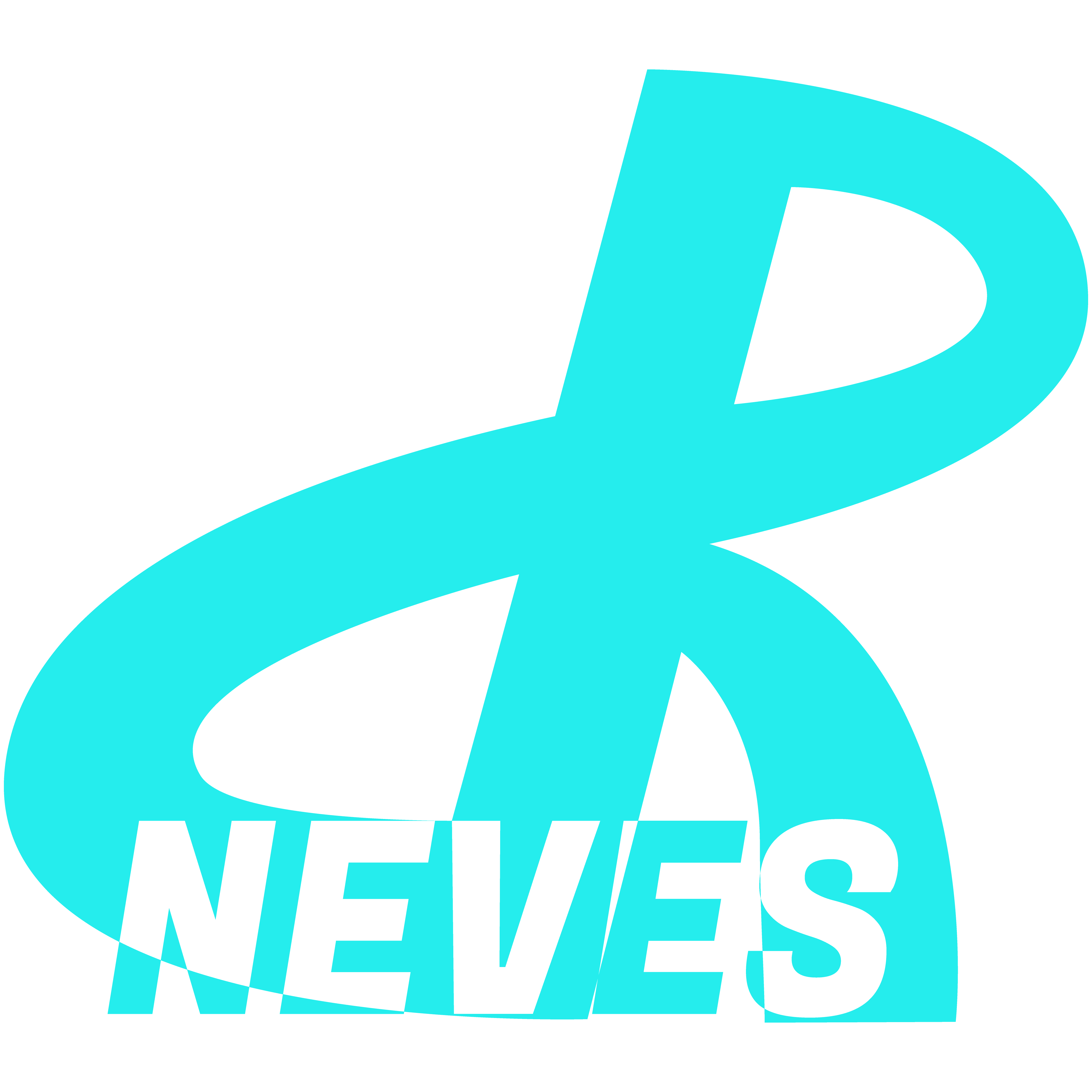How to Pause AdSense on Your WordPress Site
Last Updated: April 28, 2024
Sometimes, when we still have little traffic on our WordPress site, and we want to build online authority, we must initially worry about providing the best experience for our readers. One of the main ad networks that blogs and websites turn to at an early stage, due to the minimum acceptance requirements, is Google’s AdSense. However, disabling or “pausing” AdSense can be a headache for those less knowledgeable about how advertising works on our WordPress sites. That’s why, in this article, I want to help you figure out precisely how to pause AdSense on your WordPress site, in a way where you won’t have to close your account, at least for now. So, let’s do it.
Table of Contents
Why Pause AdSense at an Early Stage?
As I already mentioned, if your website or blog is just in its initial phase, with little traffic, one of the things that Internet users hate most these days are those annoying ads, which they only tolerate if your website or blog is already an established authority in your niche.
Now if it’s not, how do you stand out from the competition? Providing a better reading experience is undoubtedly one of the actions to be taken. And you will achieve this by leaving aside the display of advertisements on your website.
In addition to making your site faster, it will show your readers that you are committed to delivering value and not “selling” them things with annoying popups and tabs that expand without their authorization.
After all, annoying enough is the “mandatory” warning about cookies and often the little email collection popup (in exchange for a generous offer, of course. As is the case with this site. And I highly recommend it. My Newsletter will be worth it). But that’s it, at least it has to be.
Now about running ads? At an early stage? To earn cents and start by providing a less good experience to your users and sometimes damaging the speed of your website, and could even harm your SEO? Maybe it’s not even a good idea. Did you get the message across? So, let’s get to the point.
How to Pause AdSense on Your WordPress Site (Without Closing Your Account)
If you use a Google services integration plugin on your website, such as Google Site Kit, then you have a direct link from your administrative area to your AdSense, otherwise, you will have to access it through this direct link (AdSense).
As I already wrote an article on this site talking about Google Site Kit (which I love and have installed on my sites), this short tutorial on how to pause AdSense on your WordPress site will be based on access from our administrative area from WordPress. So here goes:
1st Step – Access the WordPress administrative panel and click on Google Site Kit and access the dashboard of the respective plugin (dashboard), as shown in the image below.

2nd Step – On the Google Site Kit Dashboard, we click on the Monetization Tab to access our monetization statistics, as shown in the image below.

3rd Step – In the area where we have monetization statistics, we notice that we have a direct link to AdSense (we could have saved time by accessing directly via the link above, but I created this tutorial this way, so that the reader can see that they have this option directly through Google Site Kit as shown in the image below)

4th Step – After accessing AdSense, we click on the “Ads” tab in the side menu on the left, as shown in the image below.

5th Step – On the AdSense ads page we see that, below, we have listed the approved sites with the “Auto Ads” option in the “Activated” state. We then click on the pen on the right next to the website we want to pause to edit the settings. The image below illustrates where you need to click.

6th Step – In the “Auto Ads” settings, we then click on the little button on the right side to deactivate “Auto Ads”, and then we click below on the Blue Button where it says “Apply to Site”, and in a few minutes the ads will stop being displayed. presented on your website. The image below illustrates the places where you need to click. (The images are in Portuguese, which is the original language of the site, but you can understand).

Final considerations
And that’s how, by clicking a simple button you can pause AdSense on your WordPress Site.
I must remind you that it may take a few minutes for the ads to stop appearing.
I must also remind you that, after six months of inactivity, Google suspends your AdSense account, and you must apply again to display ads on your website.
I sincerely hope that it doesn’t take so long to get quality traffic so that you can reactivate your ads again and finally enjoy serious monetization.
To reactivate, obviously, just do the reverse of step 6 of this tutorial. Access the ads tab in your AdSense, click on the desired website to edit and, on the “Auto Ads” button, click on “Activate” and then on “Apply to Site”.
Personally, I have disabled mine at the moment, which is why I decided to write this article, to provide you with some value before I want to “take advantage” of you to monetize my website and provide you with the best possible user experience.
As you can see, it is very easy to pause AdSense on your WordPress site, just as it is easy to reactivate it again (as long as you do so within 6 months of deactivation).
Good luck providing a better experience for your users by first focusing on providing value before monetizing. They will thank you by returning to your site more often. Tell me you didn’t feel like going back. 😉 You are welcome.
*(This article was written entirely by a Human, without any use of Artificial Intelligence (except for creating or editing images). For more details read my Humanity Statement)
**(May Contain Affiliate Links. It means I may earn a commission every time you click on one of the external links, but do not worry. There is no additional cost to you, on the contrary, Sometimes you can even have extra benefits and discounts. And you will be helping to maintain the blog. For more detailed information consult my Affiliate Disclosure Statement)