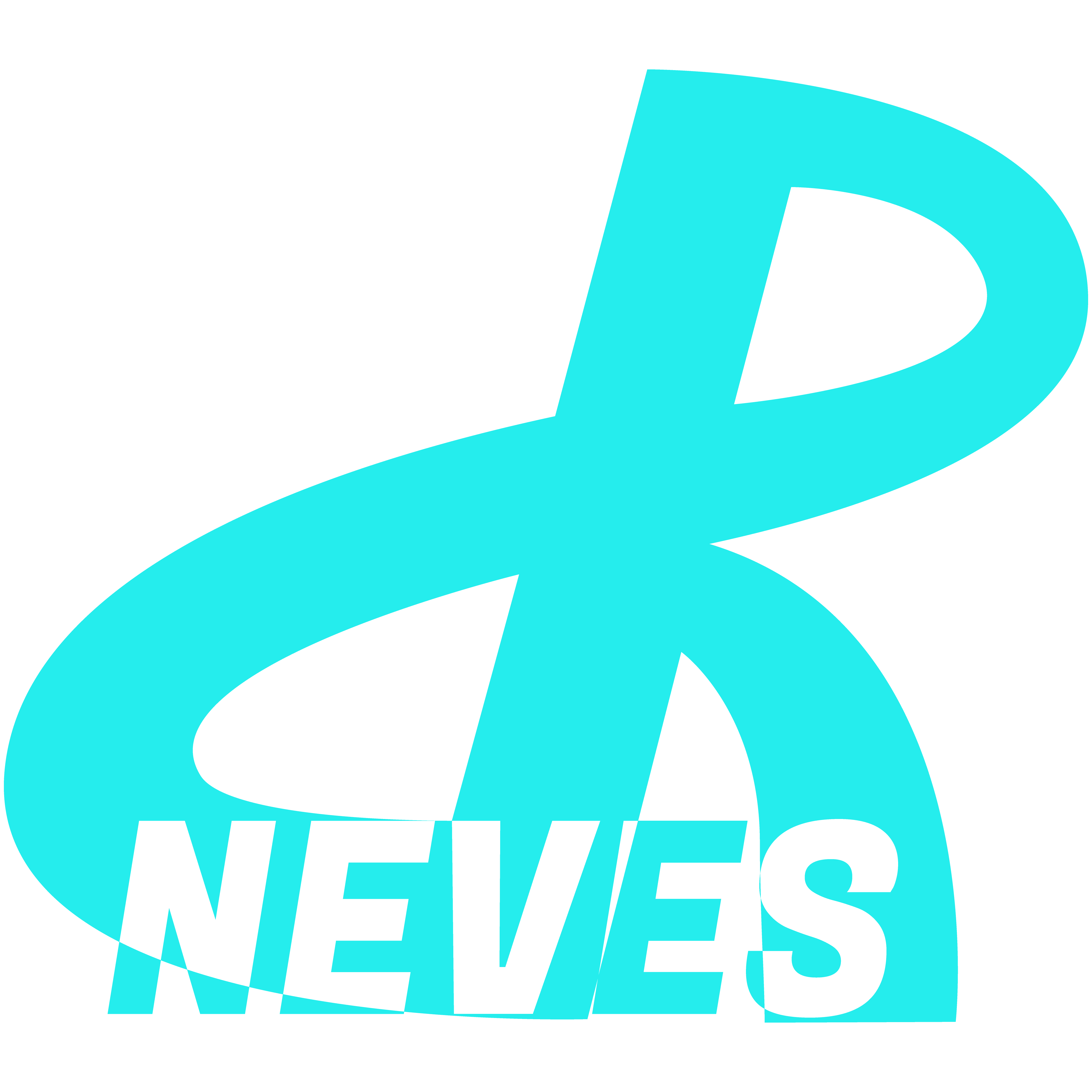Google Site Kit: All Google Services on Your WordPress Site
Last Updated: April 28, 2024
Have you ever imagined making money from your blog without having to spend hours on end dealing with complicated configurations? Do you have a WordPress Blog or Website? If so, then you’re in luck, because today I’m going to show you how easy it is to run ads on your WordPress blog in just a few clicks! All you need is the plugin Google Site Kit, which makes integrating with Google Analytics, Search Console and Google Ads child’s play.
Table of Contents
The Power of Google Site Kit
Google Site Kit is an incredible tool that simplifies the life of any blogger or website owner. It was developed by Google to make it easy to integrate Google’s main tools directly into your WordPress website. This means that with this extraordinary plugin you can monitor your website traffic, optimize it and display Google ads without having to dive into complex codes or time-consuming configurations.
Now, let’s get straight to the tutorial on how to integrate Google Site Kit on your WordPress site to display ads.
Step 1: Plugin Installation

The first thing you need to do is install Google Site Kit on your WordPress site. Too easy! Follow these steps:
- Access your WordPress site’s admin panel.
- Go to “Plugins” in the left menu and click “Add New”.
- In the search bar, type “Google Site Kit” (as shown in the image above). And when you find the plugin in the results, make sure you choose the one created by Google itself, click “Install Now” and the magic will be on its way to your website.
- After installation, click “Activate” to activate the plugin.
With the plugin activated, you will then be ready to connect your Google accounts.
Step 2: Connecting Google Analytics
Google Analytics is an essential tool for tracking your website traffic. With Google Site Kit, you can connect your Analytics in just a few steps:
- In your WordPress dashboard, go to “Google Site Kit” in the left menu.
- Click on “Configuration” in the Plugin Site Kit sub-menu and then on the “Tab”Google Analytics”, click “Set Up Now”.
- You will be redirected to log in to your Google account. After logging in, give Google Site Kit permission to access your Google Analytics information. If you don’t have a Google Analytics account, don’t worry, you can do everything from there.
- Select the Google Analytics account you want to connect to your website.
- Choose your corresponding website from the Google Analytics property list.
- Click “Configure” and that’s it!
Now, Google Analytics is set up on your website and you can start tracking traffic through your WordPress dashboard itself.
Step 3: Connecting Google Search Console
Google Search Console is another valuable tool for monitoring your website’s performance in Google search results. And the good news is that you can also connect and access this tool through the kit website with just a few clicks. Here’s how to connect it:
- In your WordPress dashboard, once again go to “Google Site Kit” in the left menu.
- Click on “Configuration” and then on “Configure Now” in the “Google Search Console” tab.
- Just like before, you will be redirected to log in to your Google account, but as you did in the previous configuration, now you will only be asked for permissions.
- Give Google Site Kit permission to access your information.
- Select the website you want to associate with Google Search Console.
- Click “Configure” and you’re ready!
Google Search Console is now also integrated into your WordPress site, allowing you to see how your site is performing on Google searches directly from your WordPress dashboard. And now we move on to the most attractive part of this article, presenting Google Ads ads on your WordPress Website or Blog.
Step 4: Connecting Google Ads
If you want to monetize your blog content with ads, Google Ads is an excellent option, if not the best and most reliable of all. See how you can connect it to your website:
- The process is more or less the same as the one we used to connect other Google tools and, obviously, if you have already explored the previous steps, you will have already figured it out. But for the purposes of this step-by-step tutorial, here we go: In your WordPress dashboard, go (once again) to “Google Site Kit” in the left menu.
- Click on “Configuration” and then on “Configure Now” in the “Google Ads” section or tab.
- Log in to your Google Ads account and grant Google Site Kit permissions once again.
- And finally, you can now link your Google Ads account to Google Site Kit.
With Google Ads connected, you can start showing relevant ads on your blog and earn money with every click!
When all Google services are connected, your Site Kit settings panel should look like the image below:

Use: It may take some time to be approved as an ad publisher by Google. Until then, make sure your website is optimized for SEO and that you publish good quality content on a frequent and consistent basis.
Final considerations
With Google Site Kit, you can run ads on your WordPress blog and earn money in a simple and effective way. Integration with Google Analytics, Search Console and Google Ads is quick and hassle-free, allowing you to focus on what you do best: creating amazing content for your audience.
So if you’re looking for an easy way to monetize your blog and track your traffic, look no further. Install Google Site Kit and start reaping the benefits today. Making money from your blog has never been so simple!
And remember, Google Site Kit is just one of the many useful tools available to bloggers. Explore, experiment and make the most of all the opportunities the digital world has to offer. And if you still want more ways to monetize your content, check out this article (Opens in New Tab). Good luck on your monetization journey and happy content creation!
*(This article was written entirely by a Human, without any use of Artificial Intelligence (except for creating or editing images). For more details read my Humanity Statement)
**(May Contain Affiliate Links. It means I may earn a commission every time you click on one of the external links, but do not worry. There is no additional cost to you, on the contrary, Sometimes you can even have extra benefits and discounts. And you will be helping to maintain the blog. For more detailed information consult my Affiliate Disclosure Statement)