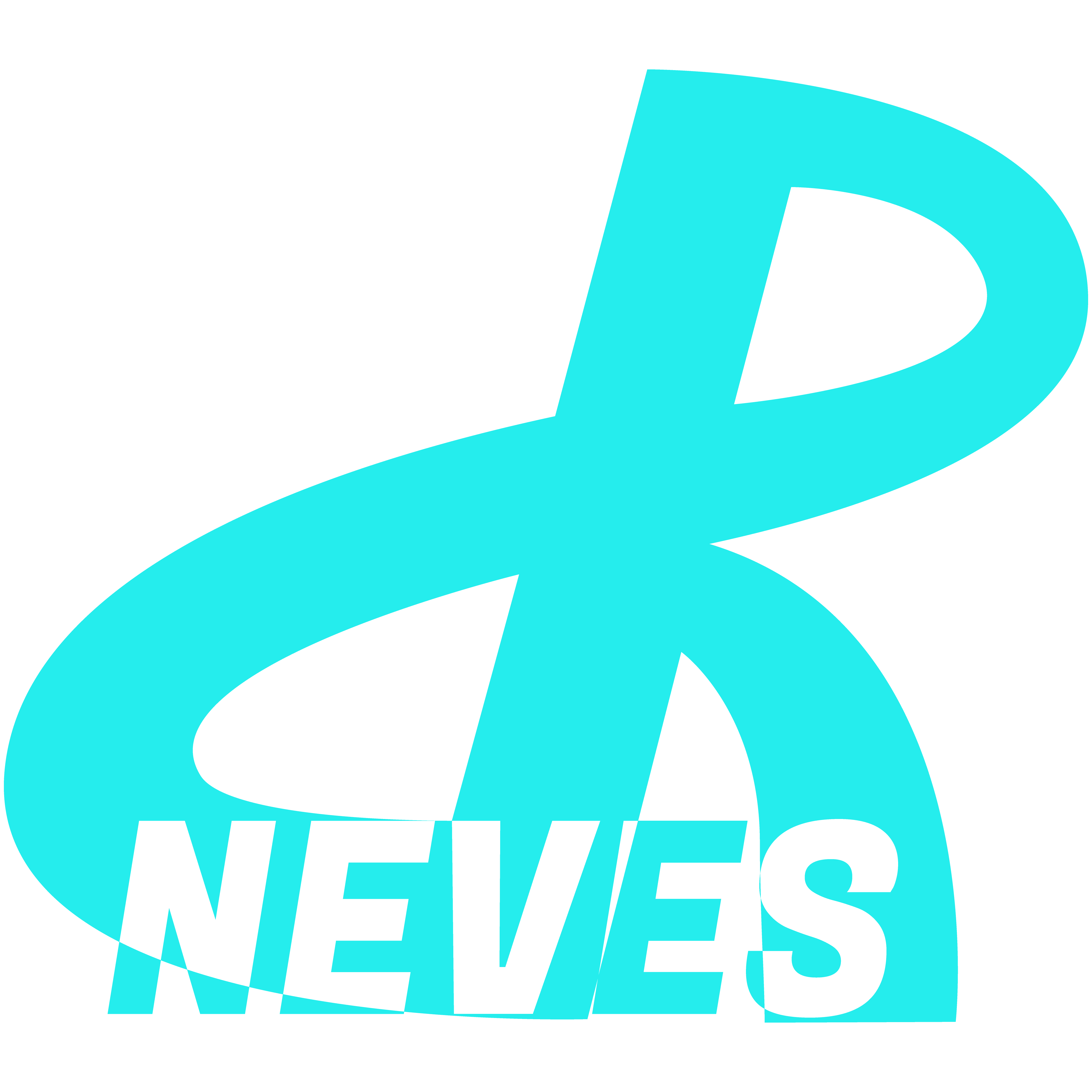How to Create a Personalized Email with Your Domain
Last Updated: April 28, 2024
In this article, I will reveal the secrets of How to Create a Personalized Email with Your Domain.
If you have recently purchased a domain (and a hosting account) you can create personalized emails with your domain (e.g. youremail@yourdomain.com) through cPanel.
Table of Contents
Requirements to Have Emails Ending with Your Domain
It should be noted that just having one registered domain will make it difficult and very technical to create personalized emails with that domain, so it is recommended that you also obtain a hosting account associated with the domain that you have registered.
Find out everything about domain and hosting in this article if you don’t yet understand these concepts.
And once you have a hosting account (with cPanel) you can then create personalized emails with your domain.
Creating the Email in cPanel
We then access our cPanel, scroll down to the emails section, and click on “Email Accounts” as shown in the image below.

After clicking, we are redirected to the page where all the emails we created will be listed.
On the right, we then click on the “Create” button to create our personalized email ending with our domain, as shown in the image below.

After clicking to create a new email, the page with the form is shown to define the email and a password to access it. Don’t forget to use strong passwords to avoid having your email hacked. Below is the image of the form.

Then there is the Optional Settings section where you can define the Quota, that is, the disk space that you will allocate to the email folders. Namecheap can assign infinite space, so in my case, I changed it to unlimited, as shown in the image below.

Then just click on “Create” and the Email will be created and will appear listed below, as shown in the following image.

And What About Deleting an Email Account?
And if one day you want, for some reason, to delete an account, just expand the section relating to the account you want by clicking on the arrow on the left side to expand and then just click on “Delete” and the account will be deleted, as shown in next image.

Finally, if you have created many email accounts for testing, as is my case, you can simply select them all and delete them in bulk, as shown in the image below.

Once the emails are created, simply configure your email client on your phone or PC to access them. As a rule, on my PC I use Mozilla Thunderbird.
On the phone, I use the email application provided with the phone.
The process of configuring the email client in Thunderbird is very easy, just enter your email and password and Thunderbird will automatically connect to your server.
On the phone, it’s a bit more elaborate because we have to configure the ports and the type of encryption. But that’s for another article.
Conclusion
And that’s it. Did you see how easy it is to create a personalized email with your domain in cPanel? Now go, be adventurous, and start creating your professional emails now.
*(This article was written entirely by a Human, without any use of Artificial Intelligence (except for creating or editing images). For more details read my Humanity Statement)
**(May Contain Affiliate Links. It means I may earn a commission every time you click on one of the external links, but do not worry. There is no additional cost to you, on the contrary, Sometimes you can even have extra benefits and discounts. And you will be helping to maintain the blog. For more detailed information consult my Affiliate Disclosure Statement)